Export Settings
Introduction¶
It is crucial to define Export Settings so scan files are generated and available for download using Align generic API.
If no Export Settings are defined a default set of settings will be applied so scan files are generated and available for download. To generate the files using different Export Settings, the user will have to use the 'on demand' option available on myitero.com portal.
Labs:
- Export settings are defined per account.
Clinics:
- Export Settings are defined per each doctor. (Not per account)
Configuration Options¶
Export Settings for generic API can be configured in two ways:
-
Each user defines them in myitero.com. Partners should make sure to train the users to set these values. This is required one time
Doctor view:
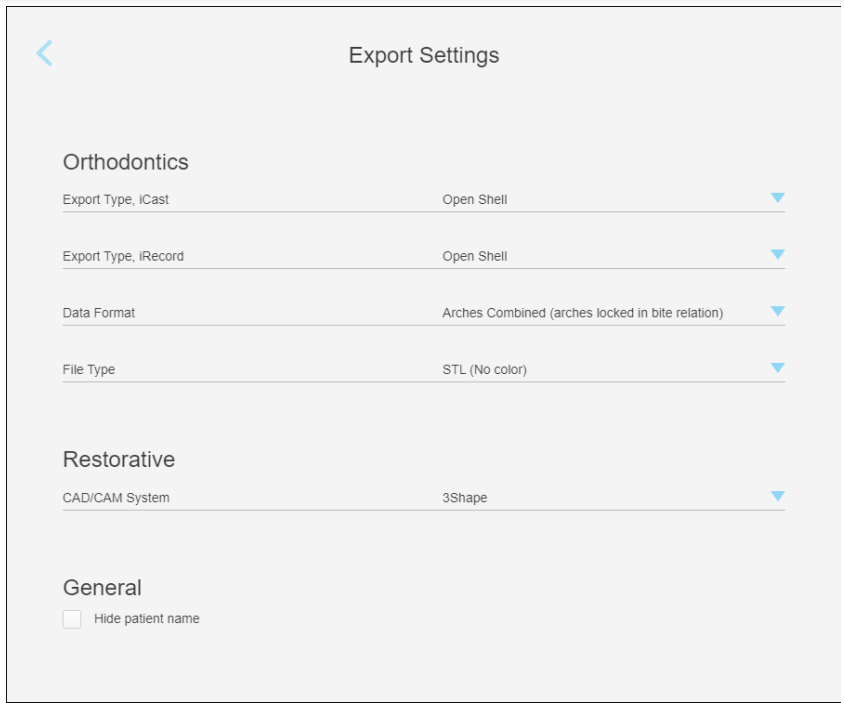
Lab view: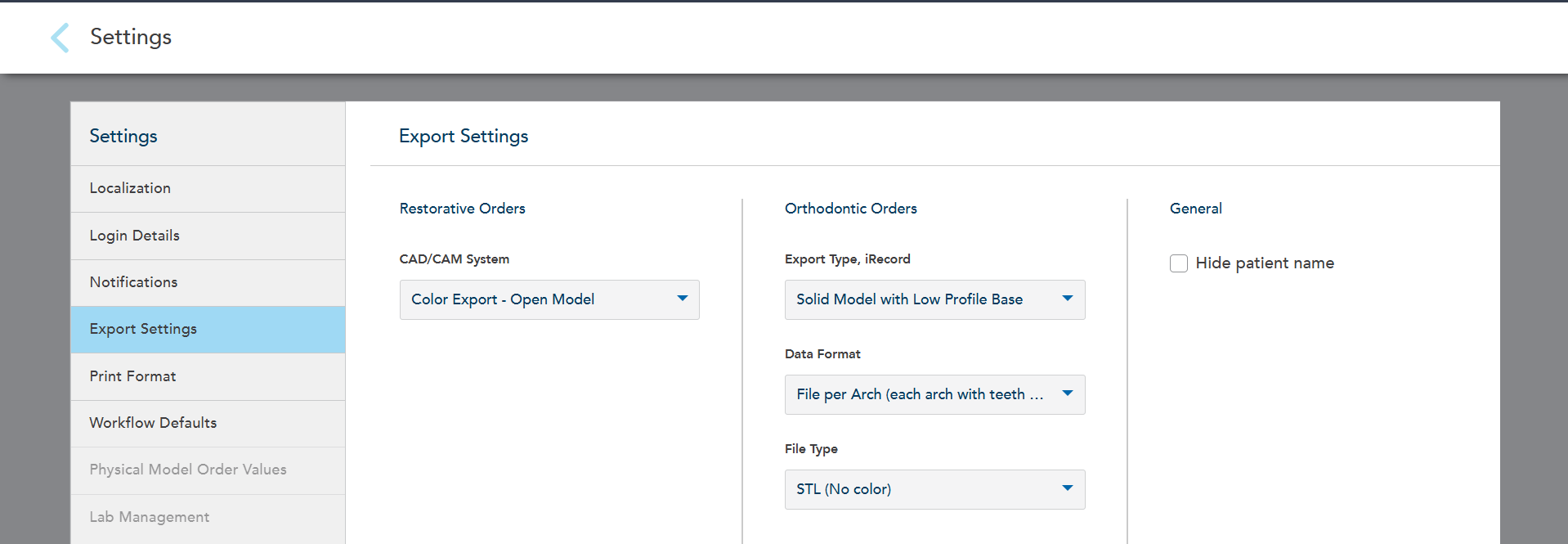
-
A partner can 'force' Export Settings for all accounts that are part of the integration. The settings are defined in Align's internal system.
Note
- Export Settings will apply to all current and future accounts.
- These Export Settings will not be reflected in myitero.com for the participating users.
- Users can download scan files from myitero.com selecting any available Export Settings.
- Please contact iTeroAPISupport@aligntech.com to configure forced Export Settings.
Export Settings Options¶
Orthodontics¶
Export Type¶
- Open Shell
- Solid Model with Low Profile Base
Data Format¶
- Arches Combined (arches locked in bite relation)
- File per Arch (arches oriented in occlusion)
- File per Arch (each arch with teeth up)
File Type Format¶
- STL (No color)
- PLY (Color)
- STL+PLY
Restorative¶
CAD/CAM System¶
- CIL
- 3Shape
- Dental Wings
- Straumann
- TDS
- 5 Axis
- Biomet 3i
- DIO
- AmannGirrbach Ceramill
- Implants and Other Exports - Open Model
- Implants and Other Exports - Closed Model
- E4D
- exocad (legacy)
- Sirona inLab
- exocad (2014 or later)
- Color Export - Open Model
- Color Export - Closed Model
- exocad with color (2017 and later)
- ZFX
- Glidewell - Fast Design